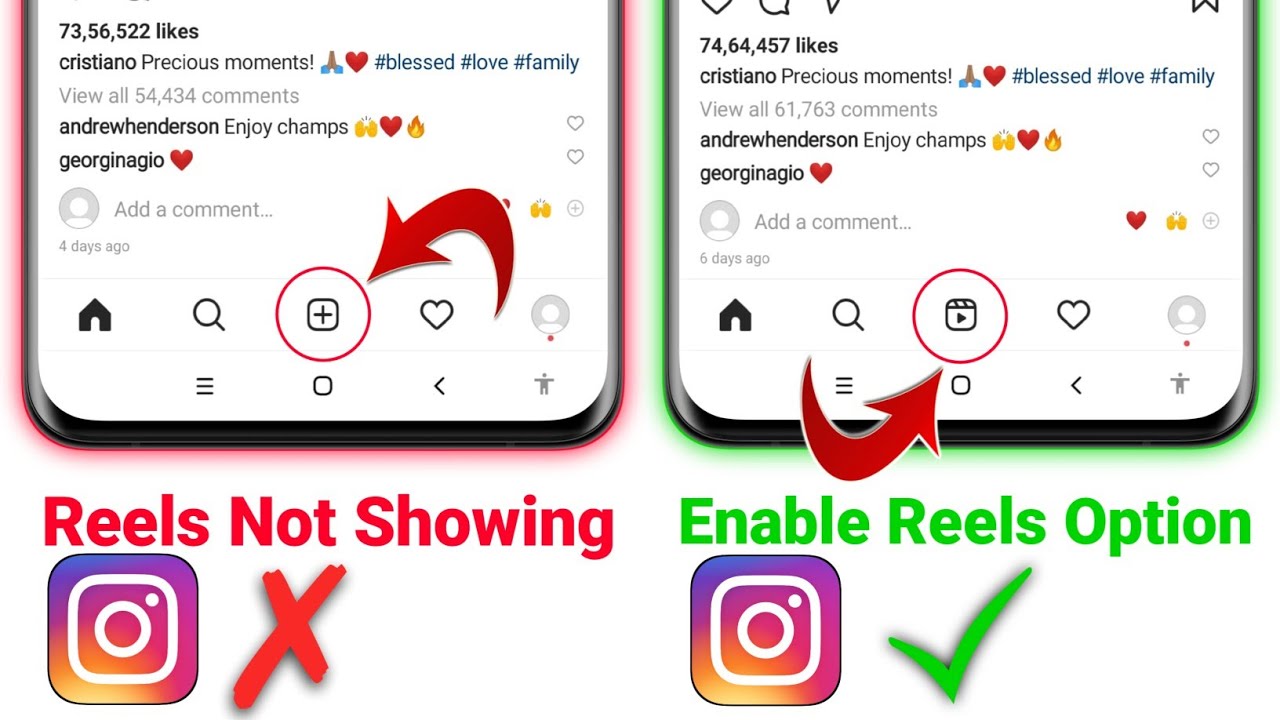How to Transfer Files From Phone to Laptop Without USB
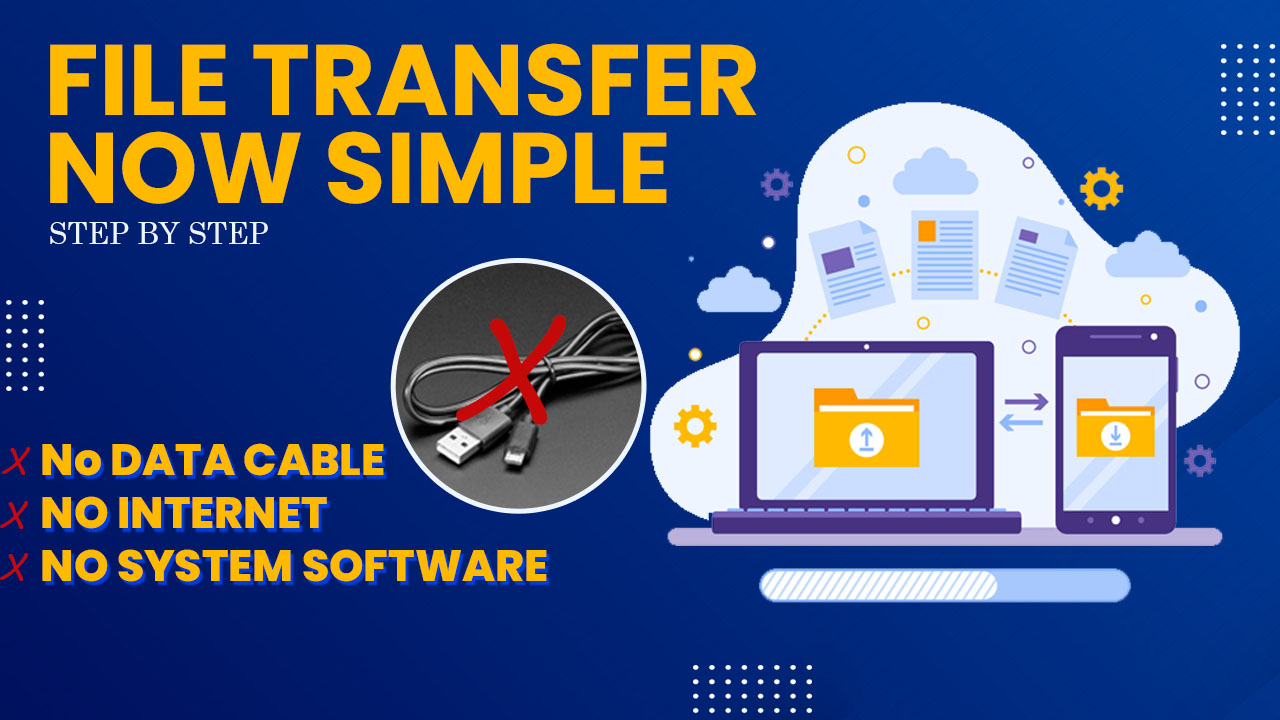
How to Transfer Files From Phone to Laptop Without USB? NO NEED USB AND INTERNET
Most of the time we face the difficulty to transfer important files from mobile to laptop. The unavailability of data cable and internet sometimes make us in trouble. If you faced such a situation ever in your life, this will be useful for you.
How to Transfer Files From Phone to Laptop Without USB?
For this, we need a mobile application named Wi-Fi FTP Server. This is an app that saves an FTP server on your android. It is using to get IP address and server URL. You can use the server to transfer files, pictures, movies, music, etc. from your android to your laptop.

This app is available in the play store. The link to download the app is,
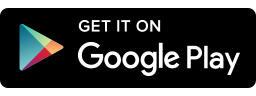
https://play.google.com/store/apps/details?id=com.medhaapps.wififtpserver
After installing the application, make sure that your Mobile phone and system (laptop/ computer) are working on the same network. That means, connect your computer with your mobile phone hotspot.
For this, ON hotspot in your mobile phone and Wi-Fi in computer and connect with the hotspot.
Open the application and click on ‘start’ button. Then you can see server URL, user ID and password on the screen.
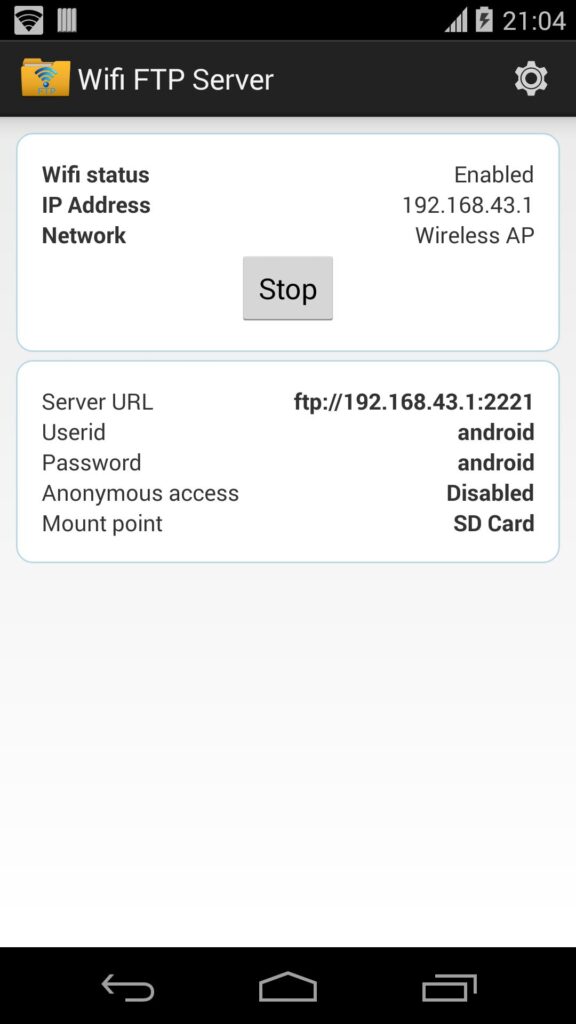
Select the ‘This PC’ option in your system. Right-click under the device and drive section. Select the ‘add network operation’ option. Click ‘next’.
Select ‘custom network’ option and click ‘next’.
There is an option to type ‘internet or network address ‘. The server URL given in the application is this Network address. Type the server URL in the space given. click ‘next’.
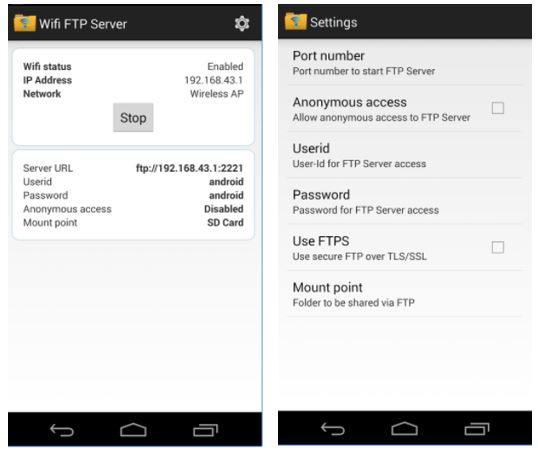
Type the User ID given in the app. Click ‘next’. Check the IP Address. Finish the procedure.
Type password in the next page and click ‘log on’.
Now, you can transfer files easily from mobile to laptop without internet and data cable.
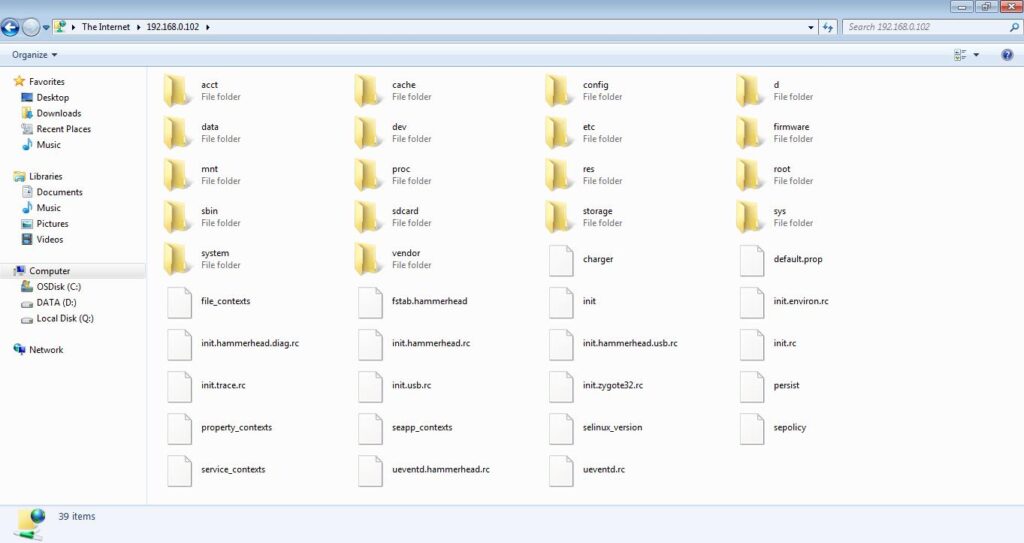
RELATED ARTICLES
How to send WhatsApp message without saving number