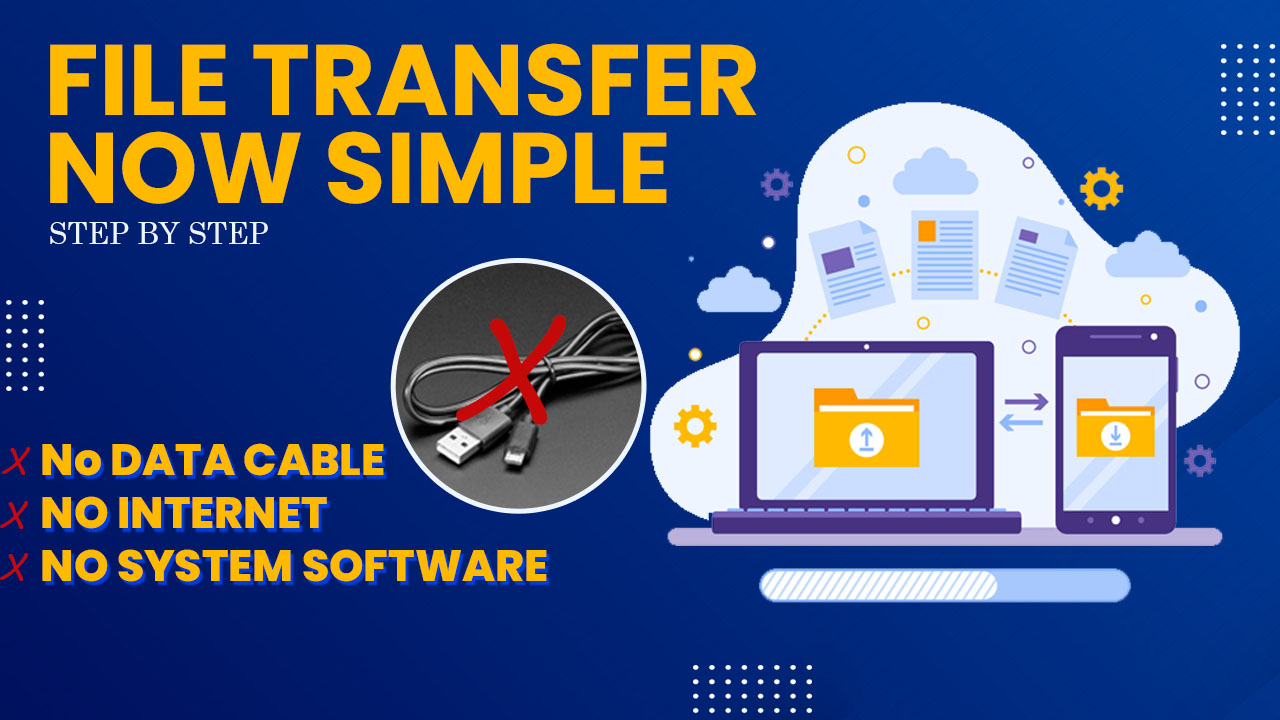Malayalam Typing in Computer – HOW TO TYPE MALAYALAM IN COMPUTER?

Malayalam typing in computer How to type Malayalam on computer and laptop. Plenty of applications are available for this Malayalam typing in the app store and play store. So, there is no problem in typing Malayalam on Mobile phones, android, and iOS. Most people are unaware of the method of typing Malayalam/ Manglish on a computer.
Windows 10 have an inbuilt option to type Malayalam in the system itself. We have to use the ‘Google input tool’ to type Malayalam in Windows 7 and Windows XP.
Malayalam Typing in Computer HOW TO TYPE MALAYALAM IN WINDOWS 10?
On the desktop, there is an option to choose a language for typing. The default languages in the system are Indian English and US English. We can add Malayalam also in these settings.

The steps for selecting Malayalam as a typing language in the computer are,
- Open the ‘language’ bar on the desktop.
- Click on ‘language preference’ to add Malayalam.
- Click on ‘add preferred language’
- Search Malayalam language in the list given and select it. Then, click ‘next’
- Tick on ‘install language pack’. This is a file with 7 MB data. Click ‘install’. It will take time to load the Malayalam language pack.
- After loaded completely click on ‘Malayalam’ and select ‘Option’
- If you need Manglish typing also click on ‘add a keyboard’ and select ‘Malayalam phonetic’.
- You will get two keyboards in the system to write Malayalam. That are Malayalam in script and Malayalam phonetic.
HOW TO TYPE MALAYALAM IN WINDOWS 7 AND XP?
Here you have to use the google input tool to type Malayalam in the computer system.
- Download Google input tool Click on the link given below
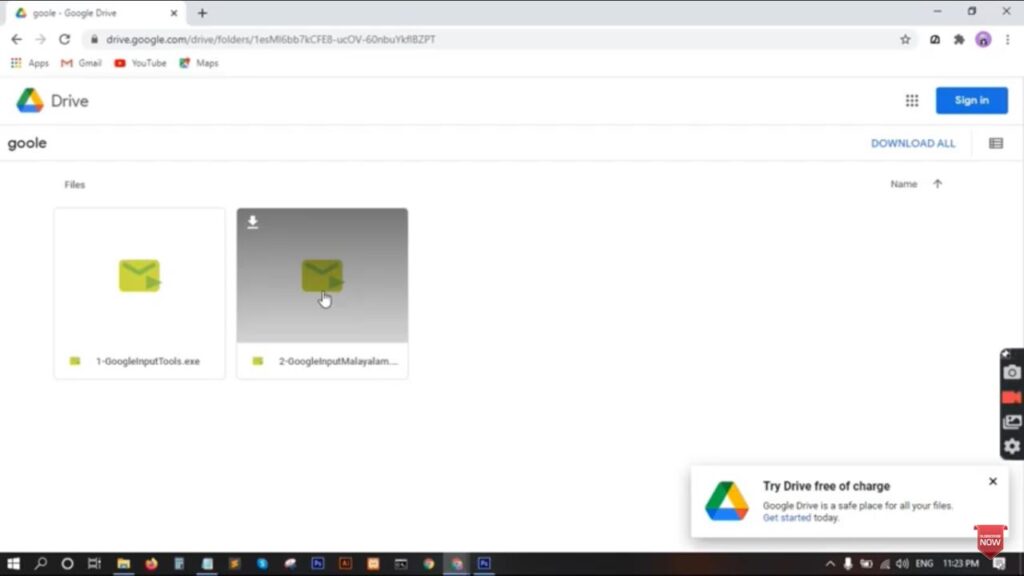
You will reach in the Google drive folder after clock on this link. There are two options in this. Earlier Google gave support to this ‘Google input tool’. We had an option to type ‘Google input tool’ in the search bar and install the options. But now, it is not available.
- Download the two files in the screen by click on ‘download all’ option in the upper right side of the tab.
- You will get a zip file after downloading it.
- Extract the zip file by right click on mouse. You have to install WinRAR software from Google.
To download WinRAR
https://www.win-rar.com/start.html?&L=0
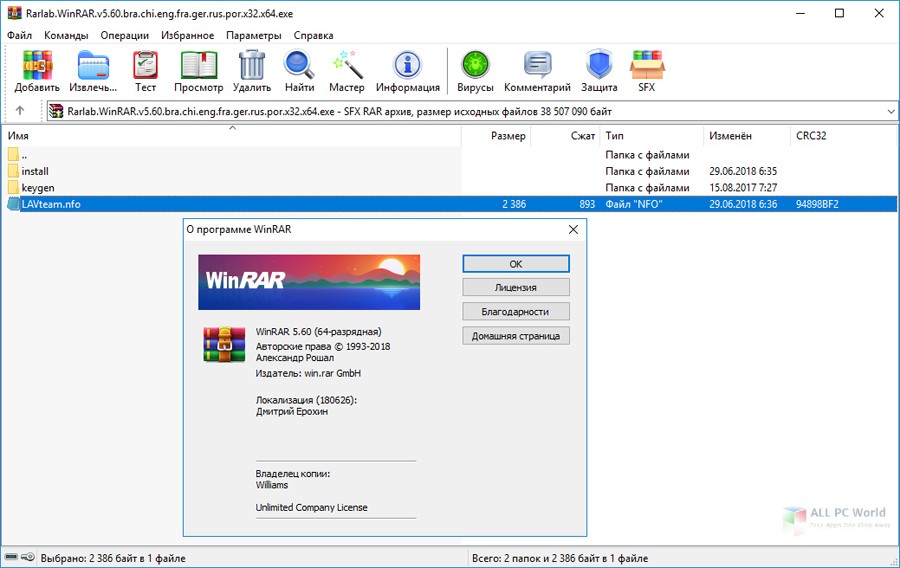
WinRAR is a downloadable software compress and encrypt data. The software is developed by Eugene Roshal. It is the world’s most popular compression tool with over 500 million users. WinRAR can create and view archives in RAR or ZIP file formats, and unpack numerous archive file formats.
- You will get the two files in the system. Double click on it to install it in the computer.
- You will get two keyboards in the system to write Malayalam. You can type both Malayalam and manglish in your system.
HOW TO TYPE MALAYALAM IN PHOTOSHOP/ ILLUSTRATOR?
To type Malayalam language in Photoshop, we have to convert it into FML. We can’t type Malayalam language directly in Photoshop. Because there will be spelling mistakes while typing by using the Malayalam keyboard. The correct method is to covert the sentence into FML.
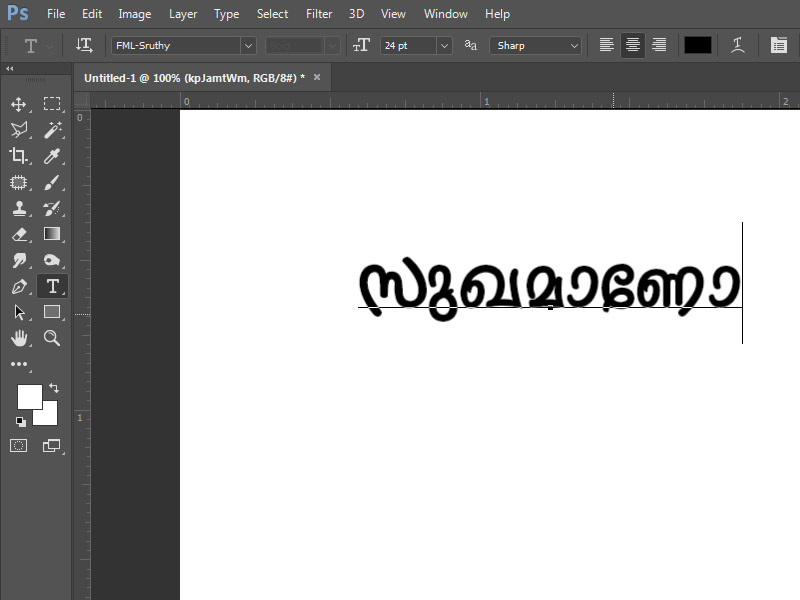
Steps to type Malayalam in Photoshop/illustrator.
- Search ‘kutti pencil’ site in Google. It is a tool to convert the text to FML
- Enter in the site.
- Type on the search bar in the right upper corner. Change the keyboard into ‘Malayalam phonetic’ and then type whatever you need.
- We need the FML code of this. To copy the text and paste it on the central feed on the page.
- Click on the ‘convert’ option and select ‘covert to FML series’
- You will get an FML converted version of the text. Copy the text and paste it on Photoshop.
- FML format of the text will appear on the screen. Select it and change the font into Malayalam by selecting the font into ‘Malayalam FML font’.
- To install ‘Malayalam FML font’ search on Google ‘Malayalam FML fonts’
- You can see numerous sites for downloading Malayalam FML font for free. Select one from that and choose a font that is comfortable for you.
- Click ‘download’ and enter the security code in the space given.
- Download the font into the folder we need.
- Install the font by right click in mouse.
- The font will be listed on the font selecting bar and select it.